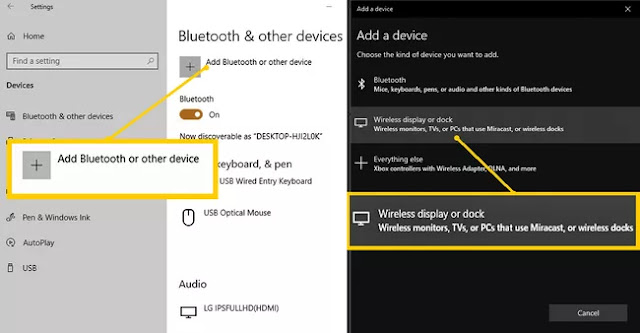Use of Creative WebCam Instant in Windows 10
If you have a Creative Webcam Instant that you would like to use with Windows 10, the driver in this link worked for me: http://download.webcamtests.com/drivers/vendors/Creative/VF-0040/Windows-x64.zip The steps I followed were: 1. Connected the camera to the computer. 2. The device was apparently set by Windows 10, but didn't work. 3. I downloaded the driver from the link, and extracted the files. 4. I went to Windows Search, "Device Manager", and looked for the camera, which showed an installation error. 5. I made right.click, "Update driver", and then "Browse my computer for files" 6. I selected the folder where I had extracted the driver files in 3. and voilà! 7. In Skype, if I go to camera settings, I have two cameras "Creative Webcam Instant (VFW)" and "Creative Webcam Instant". The first one doesn't seem to work, but